Points of Contact for Common Student Questions
Note: If you decide to e-mail the course staff, you must use your uwaterloo Quest e-mail account (WatIAM/Quest userID @uwaterloo.ca); otherwise we cannot verify who you are and are limited on what we can accept and respond to.
We use MS Teams for office hours. Click here for office hour instructions.
| Help Topic | Contact |
| Assignment, Missed Deadline: | We do not accept late or emailed assignments. The last files submitted before the deadline will be marked (submit early and often, even if not finished).
If deadline is missed due to illness or other valid, verifiable reason, see Missed Work Due To Illness below. |
| Assignment Marking Error: | Re-mark request, due within two weeks of release of marks on MarkUs. See Mark Appeals instructions on Course info. |
| Course Website Error: | Email CS240 ISAs |
| CS240 Handouts Error: | CS240 instructors - email or check consulting hours below. |
| CS240 Textbook Error: | Email Prof. Biedl (include screenshot or version-date and line number) |
| Enrollment: | If Quest won't let you enroll or switch LEC or TUT sections without a permission/override number: Instructors and course staff are unable to help you -- you must see a CS academic advisor. |
| Exam Seat (Midterms & Final): | NA |
| General Course Help: | CS240 ISAs or instructors - check office hours below. |
| CS240 ISAs or instructors - check office hours below. | |
| Midterm Remarks: | See Re-mark Request instructions on Course info (the same instructions apply for Midterms with the email subject updated accordingly). |
| Missed Work Due To Illness/Valid, Verifiable Reason (Assignments, Exams): | Assignments, midterms, final exam: Validation required (for MATH students see MATH VIF and all others, see Verification of Illness Services at https://uwaterloo.ca/campus-wellness/health-services/student-medical-clinic. In all cases, substitute Karen Anderson (CS 240 ISC) for references to instructor. |
| AccessAbility Services (AAS) exam accommodation forms (request to write at AAS): | Submit to AAS at least 3 weeks before exam. |
Mark Petrick

| Office: | TBA |
|---|---|
| Office Hours: | [Online - MS Teams] 5:30pm-7:00pm Tuesdays |
| Office Hours (July 26 - Aug 1): |
[Online - MS Teams] 5:30pm-7:00pm on Tuesday, July 26th [Online - MS Teams] 10:00am-12:00pm on Sunday, July 31st |
| Lectures: |
MC 4020 11:30am-12:50pm Tuesdays and Thursdays MC 4020 1:00pm-2:20pm Tuesdays and Thursdays |
| Email: | mdtpetri [at] uwaterloo.ca |
Navid Nasr Esfahani

| Office: | TBA |
|---|---|
| Office Hours: |
[Online - MS Teams] 5:00pm - 6:00pm Mondays [Online - MS Teams] 12:00pm-1:00pm Thursdays |
| Office Hours (July 26 - Aug 1): |
[Online - MS Teams] 11:00am - 1:00pm on Thursday, July 28th [Online - MS Teams] 10:00am - 11:00am on Friday, July 29th |
| Lectures: |
STC 0050 10:00am-11:20am Tuesdays and Thursdays MC 2034 2:30pm-3:50pm Tuesdays and Thursdays |
| Email: | navid [dot] nasresfahani [at] uwaterloo.ca |
Armin Jamshidpey

| Office: | TBA |
|---|---|
| Office Hours: | [Online - MS Teams] 12:30pm-2:30pm Tuesdays |
| Office Hours (July 26 - Aug 1): |
[Online - MS Teams] 12:30pm - 2:00pm on Tuesday, July 26th [Online - MS Teams] 10:00am - 11:00am on Thursday, July 28th |
| Lectures: | MC 1056 8:30am-9:50am Tuesdays and Thursdays MC 2038 10:00am-11:20am Tuesdays and Thursdays |
| Email: | armin [dot] jamshidpey [at] uwaterloo.ca |
Instructional Support Assistant (ISA): Prashanth Arun

| Office: | MC 4065 |
|---|---|
| Tutorials: |
TUT 104 MC 4058 11:30am-12:20pm Mondays TUT 105 MC 4058 12:30pm-1:20pm Mondays |
| Consulting Hours: |
MC 4065 3:00pm-5:00pm Mondays [Online - MS Teams] 11:00am-1:00pm Wednesdays [Online - MS Teams] 11:00am-1:00pm Fridays |
| Office Hours (July 26 - Aug 1) |
[Online - MS Teams] 11:00am - 1:00pm on Wednesday, July 27th [Online - MS Teams] 11:00am - 1:00pm on Friday, July 29th |
| Email: | cs240 [at] uwaterloo.ca |
Instructional Support Assistant (ISA): Yundi Duan

| Office: | MC 4065 |
|---|---|
| Tutorials: | TUT 101 MC 4058 10:30am-11:20pm Mondays |
| Consulting Hours: |
MC 4065 4:00pm-5:30pm Tuesdays [Online - MS Teams] 3:00pm-5:00pm Wednesdays [Online - MS Teams] 4:00pm-6:00pm Fridays |
| Office Hours (July 26 - Aug 1) |
[Online - MS Teams] 4:00pm - 5:30pm on Tuesday, July 26th [Online - MS Teams] 3:00pm - 5:00pm on Wednesday, July 27th [Online - MS Teams] 3:00pm - 5:00pm on Friday, July 29th |
| Email: | cs240 [at] uwaterloo.ca |
Instructional Support Assistant (ISA): Zahra Ahmed

| Office: | MC 4065 |
|---|---|
| Tutorials: |
TUT 108 MC 4042 3:30pm-4:20pm Mondays TUT 109 MC 4063 1:30pm-2:20pm Mondays |
| Consulting Hours: |
MC 4065 11:30am-12:30pm Mondays MC 4065 2:30pm-4:00pm Tuesdays [Online - MS Teams] 2:00pm-3:00pm Wednesdays |
| Office Hours (July 26 - Aug 1) |
[Online - MS Teams] 2:00pm - 3:00pm on Wednesday, July 27th MC 4065 2:30pm - 4:00pm on Thursday, July 28th |
| Email: | cs240 [at] uwaterloo.ca |
Instructional Apprentice (IA): Matthew Regehr

| Tutorials: |
TUT 106 MC 4058 1:30pm-2:20pm Mondays TUT 107 MC 4058 2:30pm-3:30pm Mondays |
|---|---|
| Email: | cs240 [at] uwaterloo.ca |
Instructional Apprentice (IA): Theo Vanderkooy

| Tutorials: |
TUT 101 STC 0050 9:30am-10:20am Mondays TUT 102 MC 4042 12:30pm-1:20pm Mondays |
|---|---|
| Email: | cs240 [at] uwaterloo.ca |
Instructional Support Coordinator: Karen Anderson

| Office: | N/A |
|---|---|
| Office Hours: | Email or call to set up an appointment |
| Email: | kaanders [at] uwaterloo.ca |
| Phone: | ext. 36656 |
Using Microsoft Teams for Consulting Hours
We will be using Microsoft Teams to provide real time video help to CS240 students. Help is offered in two formats: individual help and group question/answer sessions (consulting hours).
But first, you need to install Teams.
Teams Installation
You can use Teams through your browser at teams.microsoft.com or you can download the app from Microsoft's download page. We highly recommend that you use the app. We have had stability and connectivity problems with browser-based connections. If you choose to use a browser, Chrome seems to work better than others.
As of 2020-09-04 the Linux version of Teams was missing some functionality such as hand-raising.
When launching Teams, you will be prompted to sign in. When logging into teams, please shorten your username to 8 characters.
- If your Quest username is less than or equal to 8 characters, then use your username followed by @uwaterloo.ca to sign in.
- Otherwise (else) use the first 8 characters of your Quest username followed by @uwaterloo.ca.
Examples: So, if my quest username is nebody, then I would use nebody@uwaterloo.ca. If, instead, it is ne999body, then I would use ne999bod@uwaterloo.ca.
If everything is correct, you will be directed to the uwaterloo sign in page. Once you sign in, you should be signed in as a member of the team, not as a guest. Once you are in Teams, you need to select the "Teams" section(on the left sidebar):
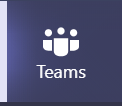
This should take you to a list of the Teams you're part of. One of the teams will be for CS240 Consulting Hours. It will look something like this:
Individual Consulting Hours
Clicking on your CS 240 Team, you will see a list of channels, similar to the list at the far left. One of these channels will be an Office Hours Wait List, shown here.
Click on this channel. This will take you to a new screen. At the bottom, there is a section labeled "Start a new conversation".
That's where you'll be posting to let us know you'd like to talk. Note that I created all of the postings in this wait list. In your wait list, you will see different student names. Your post will be labeled with your name. It is very helpful if you indicate what you need help with. It is OK if it is multiple things. Either pick one (perhaps the most important), or indicate multiple issues.
Also, if something comes up and you have to leave the channel/wait list, please do delete yourself from the wait list so we know to skip you. You can do this by hovering over your message. Along with reactions, you will see a "..." which brings up a series of options. One of these options is delete. Pay attention as we get close to you. As soon as we're able, we will call you through Teams. If we can't connect, we will go on to the next student.
If we do go on to the next student, click on the "reply" button on your message. We will try to monitor any recent missed connections, but, unfortunately, if you miss your slot, you may need to go to the back of the queue. When we call, it is a video call, but you do not need to use a webcam. We are using video calls so that you can show us your screen. If you do not have a microphone, you can use the text chat during the call; however a microphone is highly recommended. During the call you will see the interface bar. It hides itself automatically, so you may need to wiggle your mouse.

From left to right, the important buttons are "Camera On/Off", "Microphone On/Off", "Share Screen", "...", and "Chat Window". (Depending on your screen size, chat window and/or share screen might get moved into the "..." menu).
Please keep in mind what you are showing to us. You might want to close any browser tabs or shut down any applications you don't want visible.You show us your screen by "Sharing" your screen.

