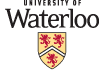Skip to: Logging Into MarkUs, Submitting, Viewing Marking Results, Creating PDF files
Throughout the term, there will be 5 written assignments, and 4 programming questions. All components must be submitted electronically through MarkUs.
Make sure you read through all the
assignment guidelines;
we will have no leniency for students who fail to follow
instructions.
You should also remember that
late assignments or late assignment components will not be marked. .
However, assignments or assignment components can be excused with
appropriate verification of illness and the weight will be distributed over
the other, non-excused assignments.
Files submitted after the deadline can be marked for feedback if the ISAs are
notified to look for them to give feedback (highly recommended if you
miss a deadline for whatever reason (including illness) to test your
understanding of material.)
The return policy and mark
appeals policy for assignments and
exams and marks information are outlined on
the course info page.
Important: For all assignments and other assessments, we will provide an academic integrity statement that students will be required to "sign" and submit when they start the component, or their mark will be zero on that component.
Selected assignment solutions will be posted to the protected files area after the assignments have been collected. Always remember that solutions show only one way of solving the problems, which is not necessarily the only way or the best way.
| Assignment | Release date | Due date and time | Integrity statement due date and time | Assignment files | Post-Mortem | Average |
| Assignment 0** | Thursday, January 6, 2022 | Wednesday, January 12, 2022 5:00 PM | Sign before starting A0. Submit after signing. | a0.pdf a0.tex polar_bear.jpg A00-AID.txt | 98.25 | |
| Assignment 1 | Thursday, January 6, 2022 | Wednesday, January 19, 2022 5:00 PM | Sign before starting A1. Submit after signing. | a1.pdf a1.tex A01-AID.txt | Post Mortem | 80.27 (without A0 bonus) |
| Programming Question 1 | Wednesday, January 12, 2022 | Wednesday, January 26, 2022 5:00 PM | Sign before starting PQ1. Submit after signing. | pq1.pdf stub.cpp P01-AID.txt | Post Mortem | 64.44 |
| Assignment 2 | Wednesday, January 19, 2022 | Wednesday, February 2, 2022 5:00 PM | Sign before starting A2. Submit after signing. | a2.pdf a2.tex A02-AID.txt | a2PM.pdf | 83.35 |
| Programming Question 2 | Wednesday, January 26, 2022 | Wednesday, February 9, 2022 5:00 PM | Sign before starting PQ2. Submit after signing. | pq2.pdf stub.cpp NutBoltComparer.cpp NutBoltComparer.h P02-AID.txt | Post Mortem | 84.55 |
| Assignment 3 | Wednesday, February 2, 2022 | Wednesday, February 16, 2022 5:00 PM | Sign before starting A3. Submit after signing. | a3.pdf a3.tex A03-AID.txt | Post Mortem | 83.48 |
| Programming Question 3 | Wednesday, February 16, 2022 | Wednesday, March 9, 2022 5:00 PM | Sign before starting PQ3. Submit after signing. | pq3.pdf P03-AID.txt stub.cpp sample_input.txt sample_output.txt | Post Mortem | 73.57 |
| Assignment 4 | Wednesday, March 2, 2022 | Wednesday, March 16, 2022 5:00 PM | Sign before starting A4. Submit after signing. | a4.pdf a4.tex A04-AID.txt | Post Mortem | 89.98 |
| Programming Question 4 | Wednesday, March 9, 2022 | Wednesday, March 23, 2022 5:00 PM | Sign before starting PQ4. Submit after signing. | pq4.pdf P04-AID.txt | Post Mortem | 73.97 |
| Assignment 5 | Wednesday, March 16, 2022 | Wednesday, March 30, 2022 5:00 PM | Sign before starting A5. Submit after signing. | a5.pdf a5.tex A05-AID.txt | Post Mortem | 92.04 |
** Assignment 0 is an easy way to add bonus marks to Assignment 1.
Errata
MarkUs
Assignments are submitted electronically using MarkUs, a web-based submission and marking system. You can also look at your assignment marks and graded assignment on MarkUs. Marks and feedback are released to students as soon as marking is completed and an announcement will be made. MarkUs will have the most up-to-date marking results for assignments.
MarkUs: Logging In
To log in to MarkUs, please ensure that you are doing the following:
- Use Firefox, Safari, or Chrome to access Markus. MarkUs does not work properly with Internet Explorer.
- Use all lowercase letters when entering your userid on the CAS-authentication page. Using uppercase letters will render you unrecognizable to the system.
- Markus
If you encounter a "Login Failed" message, check that you meet the above three criteria before contacting course personnel. If you are still experiencing issues or have run into different errors (such as a redirect problem), please e-mail the course account with your Quest userid and a brief description of your error.
MarkUs: Submitting Assignments
To submit files for Assignments, follow the instructions below.
- On your MarkUs homepage, click the assignment name to go to its submission page.
- Submissions
- This box shows you how many files you have submitted and how many of the required files you are missing. The Missing Required Files will initially be equal to the number of files you have to submit. As you submit the properly named files, this number will decrease. NOTE: For CS 240e assignment written components, you are required to submit pdfs for individual questions. Our required files in MarkUs reflect the requirements.
- Assignment Rules
- This box has the assignment name, due date, and the names of the required files for the assignment. You must name your assignment files for submission as indicated by the list, matching lowercase and uppercase letters before continuing with submitting.
- Click the "Submissions" tab at the top of the page.
- Click "Add A New File". A new row will be added to the table. Click "Choose File" or "Submit" in the new row. (The button's name will depend on your web browser.) In the window that appears, browse to where you have saved your file and select it. Click the Submit button.
- Your submitted file will now appear in the table. Check that the filename is correct. If you click on the filename, you will see the contents of the file. You should check that the contents are correct, and that you have submitted what you wanted to submit.
MarkUs: Replacing a file
You can only replace a file with one that has the same name.
Warning
Do not use Internet Explorer to replace files. It will appear as though the
change has gone through when it has not. Your files will not be replaced.
- Under the "Replace" column, click "Choose File" or "Browse" for the file you want to replace. In the window that appears, browse to the replacement file and select it. Click the Submit button.
MarkUs: Deleting a file If you have submitted the incorrect file, you can delete it by selecting the "Delete" box for the file and then clicking Submit.
Do NOT replace files by deleting and re-submitting them. If you want to submit a new version of your work, use the "Replace" column.
Submitting Programming Assignments Using Marmoset
Marmoset: Basic Logistics
- Go to https://marmoset.student.cs.uwaterloo.ca/ and log in using your WatIAM info. This should be the same as the info you use to log in to Quest.
- Click the "as" button under "Authenticate". You should have only one choice here.
- Click "CS240e (Winter 2022):".
Note: If you don't see what you're supposed to see in steps 2 or 3, then you are probably not yet added as a student to CS 240e on Marmoset. Contact the course staff to resolve this issue.
- You should now be able to see the assignments that have been set up on Marmoset for CS 240e. You can submit your assignment files to Marmoset via the "web submission" column for each assignment question.
Marmoset: Submitting Assignments
If only one file is required for an assignment question, you can submit only that file. If multiple files are required for an assignment question, you must zip all of the required files and submit the zip file. Make sure that all of the required files are named correctly; otherwise, you will receive "did not compile" error message.
Tests on Marmoset
There are two types of tests that we will use on Marmoset in CS 240e: public tests and private tests.
Public tests are designed to test whether your program works in the most basic sense possible. They are simple tests that test for trivial cases.
Private tests are designed to test whether your program is correct. You can expect these tests to test all the dark corners and special cases that can potentially break your code.
After Submitting a Program
When you make a submission to an assignment question on Marmoset, your submission will be automatically tested on a CSCF server. After a while (a few seconds to a few minutes, depending on the state of the server, the program and test complexity), the tests should finish and a result will be available.
Marmoset: Interpreting Test Results
If your submitted program does not compile or run successfully on its own, your submission will receive a result of "did not compile" and the detailed test results will contain something similar to the error message you get if you ran your program yourself. In this case, your submission will not be tested with any of the tests.
If your submitted program runs successfully on its own, it will be tested with all of the public tests.
If it fails any public test, the detailed test results will display an error message for that public test.
Viewing Assignment Marks
You can look at your assignment marks and graded assignment on MarkUs. Marks and feedback are released to students as soon as marking is completed and an announcement will be made. MarkUs will have the most up-to-date marking results for assignments.
To log into Markus, see Logging into Markus.
MarkUs: Viewing Assignment Marks and Results
Once marking for an assignment is completed (an announcement will be posted), you can see your mark for each assignment on your MarkUs home page. For a more detailed breakdown of your mark along with marker comments, click the "Results" link.
- On the right is your mark breakdown:
- Marks
- Under this tab you can see the level you received for each criterion.
- Summary
- Under this tab you can see the weight for each category and how your mark was added up.
- On the left is the content of one of your files.
- To switch files click on the left drop-down box (it is above and to the right of ''Annot. Summary'').
- For your program file, put your mouse over any lines in your file that are yellow. A box will
appear with the marker's comments about that particular line of code, or a general
note about your submission.
The ''Annot. Summary'' tab contains a list of all the comments a marker has made to your assignment. Click on the link at the top left of each comment to go to the associated code.
Creating PDF Files for Written (Non-Programming) Questions
Electronic submissions require text or pdf files only. Your program files will already be text, without any intervention from you. However, non-programming answers will need to be submitted as pdf files.
File names for pdf submissions: You should submit one pdf file per question for all written solutions for an assignment. The file name format required is given in the assignment and will be visible in MarkUs when you go to submit.
Some ways to create pdf files:
- If you are creating your answer in an application on a Mac, PC or possibly Linux, it likely has a File option to save as pdf, export to pdf or print to pdf .
- Create your solution in LaTeX. LaTeX is a document preparation system that uses a mark-up language to write/create and co-ordinate different parts of documents, including diagrams. Your document can then be easily processed into a pdf file. More information can be found at IST LaTeX page, and in particular, there are notes available to get started with LaTeX.
The following are least preferred methods since the results may be hard for markers to read and/or the files may be too large to view in MarkUs -- so make sure they are as clear as possible and the files are <5,000KB (preferably <1,000KB). Files > 5,000KB will still be accepted by MarkUs, but we prefer that you keep your files small and not greater than 5000KB if possible, and marks may be deducted for hard-to-read solutions (i.e. it takes extra time to figure out what is written).
- Hand-write your answers and scan them, if you have access to a scanner. COVID-19 restrictions have physical resources closed but when re-opened scanners are available in library and faculty service locations. You may know of other areas on campus that make scanners available (for example, check MathSoc).
- Hand-write your answers and take a picture with your smartphone. However, you must make sure your answers are clearly legible for markers. We have heard that there are free apps that work well for this, such as CamScanner and TinyScan that convert the image into a pdf.
Always check the file on MarkUs after you submit to make sure it is the right version of your answer and that it can be read clearly at a glance.
If getting a pdf of diagram or "hand-written" answers to assignment questions will be a problem for you, please email cs240e [at] uwaterloo.ca as soon as possible (and not just before a deadline).