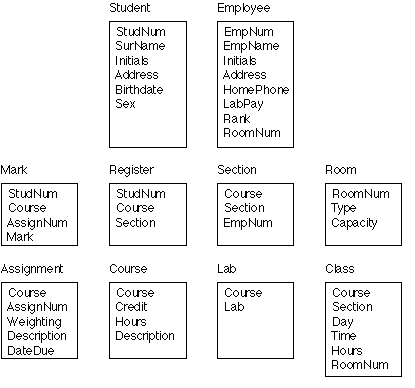This was the Winter 1997 CS 200 midterm. It was a two-hour, closed-book examination.
On the examination paper,
sufficient space for the answer was left after each question or part question.
Question 1
[17 marks total]
Part 1a
[6 marks]
Define the term (named) style
as we have used it in CS 200 and explain in a general way two principal advantage(s) of using them. (It might be a good idea to read part 1b before answering this question.)
Part 1b
[3 marks]
What distinguishes hierarchical (named) styles from the “ordinary” named styles you defined in part 1a, and why might hierarchical styles be preferable?
(Hint: recall the “Based on:” popup in MS Word's “New Style” and “Modify Style” dialog boxes.)
Part 1c
[3 marks]
Describe a situation in which it would clearly be advantageous to use named styles, and explain why.
Part 1d
[2 marks]
Describe a situation in which it would almost certainly not be advantageous to use named styles, and explain why.
Part 1e
[3 marks]
Would it make sense for a spreadsheet like Excel to provide a named style facility? Justify your answer!
Question 2
[15 marks total]
On the next two pages you will find the contents of a web page. Parts of this page have been circled and labelled with letters A, B, C, etc.,
locating pieces of the page that are referred to in questions on pages 8-9.
<HTML>
<HEAD>
<TITLE>Developer Depot Search</TITLE>
</HEAD>
<BODY bgcolor="#FFFFFF" background="/images/white.gif">
<P ALIGN=CENTER>
A <IMG SRC="gifs/DDPageheader.Gif">
<BR>
</P>
<CENTER>
<A href="/adjump.qry?rid=24"><IMG ALIGN="bottom" WIDTH=468 HEIGHT=60 BORDER=0
SRC="/tango/images/MetroWerks-Codewarrior.gif"
ALT="CodeWarrior the worlds best-selling Macintosh development tools.
To find out more click here.">
</A>
<BR>
</CENTER>
B <FORM METHOD=POST ACTION="../tango.acgi">
<P>
<H2>Product Search</H2>
<HR>
<P>
<STRONG>
Enter text in any or all fields and click the search button.
Searches are not case
sensitive. Multiple texts can be entered in all fields.
The search succeeds if for any field you fill
out the product contains all your text.
</STRONG>
<P>
<TABLE BORDER=2 CELLSPACING=0 CELLPADDING=3>
<TR>
C <TD>Name: </TD>
<TD><INPUT NAME="ItemName" TYPE=TEXT SIZE=40 MAXLENGTH=100></TD>
</TR>
<TR>
<TD>Description: </TD>
<TD><INPUT NAME="ItemDescLong" TYPE=TEXT SIZE=40 MAXLENGTH=32767></TD>
</TR>
<TR>
<TD>Publisher: </TD>
D <TD> <INPUT NAME="VendorName" TYPE=TEXT SIZE=40 MAXLENGTH=50> </TD>
</TR>
</TABLE>
<P>
E <INPUT TYPE=RESET VALUE="Clear"> <INPUT TYPE="SUBMIT" VALUE="Search">
</FORM>
<P>
<HR width=100%>
<p align=center>
Feedback:
<a href="mailto:webmaster@devdepot.com">webmaster@devdepot.com</a>
-- Info:
<a href="mailto:info@devdepot.com">info@devdepot.com</a>
</P>
<font size=1>
<p align=center>
<a href="http://www.devdepot.com/legal.html">Copyright</a>
© 1984-1996
F <a href="http://www.devdepot.com/default.html">Developer Depot</a>.
All Rights Reserved.
Some material copyright of other respective holders.
For terms and conditions on using this site as well as
trademark/copyright information, see our
<a href="http://www.devdepot.com/legal.html">Legal Page.</a>
<BR>
</p>
</font>
</body>
</html>
[2 marks]
Explain the purpose of the following text (from location A)
<IMG SRC="gifs/DDPageheader.Gif">
[2 marks]
Explain the purpose and use of the following text (from location B)
<FORM METHOD=POST ACTION="../tango.acgi">
[2 marks]
Explain the purpose and effect of the following text (from location C)
<TD>Name: </TD>
[3 marks]
Explain the purpose and effect of the following text (from location D)
<INPUT NAME="VendorName" TYPE=TEXT SIZE=40 MAXLENGTH=50>
[3 marks]
Explain the purpose and use of the following text (from location E)
<INPUT TYPE="SUBMIT" VALUE="Search">
[3 marks]
Explain the purpose and use of the following text (from location F)
<a href="http://www.devdepot.com/default.html">Developer Depot</a>
Question 3
[10 marks total]
Part 3a
[8 marks]
The SRC attribute in an HTML <A ...> or <IMG ...> tag can specify another html or gif file on the same server in two distinct ways.
Explain what these two alternatives are, which is usually preferable, and why.
Part 3b
[2 marks]
There is a very pretty analogy between the two HTML linkage schemes of part 3a and an important fundamental concept in Excel formulas (and formulas in most other spreadsheets).
What is this analogy?
Question 4
[10 marks total]
Part 4a
[7 marks]
Describe a backup strategy suitable for use on a personal computer such as many of you own at home. In the process define the terms “full backup”, “incremental backup”, and either “duplicate set” or “rotating”.
Part 4b
[3 marks]
Suppose that you inadvertantly delete a file from your disk, and wish to recover it from the backups you describe in Part 4a. Describe how to go about doing so.
Question 5
[12 marks total]
Part 5a
[3 marks]
You have just scanned a photograph, in color, at 400 pixel by 300 pixel resolution. Of what does the data consist? That is, describe how the contents of the resulting file represent the photograph.
Part 5b
[3 marks]
Now estimate roughly how large (in bytes) the data file representing the photograph you scanned in Part a) is.
Part 5c
[3 marks]
Given that the ethernet with which we connect machines in the CS 200 Mac lab to one another (and to the web server in my office) is able to transmit data at about one megabyte per second, roughly how long would it take to transmit the scanned photograph of Parts a) and b) from our web server to a Mac in the CS 200 lab — to display it in Netscape, for example?
For these two questions I want you to write down the relevant simple formula, and then compute the approximate value of that formula. Please note, however, that by asking “roughly how long...” I mean that you only need to compute the value of the formula to a couple digits of accuracy.
If you were unable to do parts a and b,
assume that the file is 100,000 bytes in size for parts c and d.
Part 5d
[3 marks]
Suppose instead that you using Netscape at home, connected to the University‘s ethernet LAN by a 28,800 bit per second modem. Assuming no data compression, roughly how long would it take to transmit the scanned photograph from our web server to your PC at home, and by what factor does use of a modem increase or decrease the time needed to transmit the photograph to you at home rather than to a Mac in the CS 200 lab?
Question 6
[10 marks total]
We have thus far discussed three “pearls of wisdom’ for the effective use of computers. Name and explain two of these as if you were relating them to a CS 200 student who has never heard of them — which is say, clearly, concisely and convincingly. (To be convincing, you must explain how awareness of each pearl makes a computer user learn and use computers more effectively.)
Question 7
[9 marks total]
Briefly define the following terms as they have been used in CS 200.
Part 7a
[3 marks]
extension (what is an extension, and where would you find one on a Mac?)
Part 7b
Part 7c
This was the Winter 1997 CS 200 final. It was a three-hour, closed-book examination.
On the examination paper,
sufficient space for the answer was left after each question or part question.
Question 1
Part 1(a)
[6 marks]
The first three “pearls” we discussed in CS 200 were Model, Poke, & Copy.
Explain the pearl “Model”. What should you model, and why?
(Hint: there are two things to model.)
Part 1b
[9 marks]
Name and explain three of the other four pearls we discussed as if you were relating them to a CS 200 student who has never heard of them — which is say, clearly, concisely and convincingly. (To be convincing, you must explain how awareness of each pearl enables a computer user to learn and use computers more effectively.
The next two questions are similar in spirit to the fifth assignment, in which you compared named text styles in MS Word with named graphical styles in Canvas. You might have said something like“
Question 2
[15 marks total]
Compare and contrast “tables” as they appear in MS Word, MS Excel, FileMaker and HTML (if they do).
I am not as concerned with your providing the “right” answer as I am in the quality of your analysis. There are at least four obvious and significantly distinct topics that could be discussed here; you can get full credit with an intelligent discussion of three.
Please think before you write. Be as concise and clear as you can. If we cannot understand your answer, you won't get any credit for it! And remember -- content is more important than length.
Question 3
[15 marks total]
Compare and contrast scripting in Excel and FileMaker. What are the strengths and weaknesses of each? Which provides the better environment for creating scripts, and why?
I am not as concerned with your providing the “right” answer as I am in the quality of your analysis. There are at least four obvious and significantly distinct topics that could be discussed here; you can get full credit with an intelligent discussion of three.
Please think before you write. Be as concise and clear as you can. If we cannot understand your answer, you won't get any credit for it! And remember -- content is more important than length.
Question 4
[16 marks total]
Here is a picture of Watcom's University database.
Part 4a
[4 marks]
In the diagram above, underline the field(s) comprising the primary key of each table. If you feel some justification is needed for an answer, please write it below.
Part 4b
[2 marks]
List the foreign key or keys, if any, for the Register table and state the table(s) to which each such foreign key “points”.
[2 marks]
List the foreign key or keys, if any, for the Mark table and state the table(s) to which each such foreign key “points”.
Part 4c
[2 marks]
What SQL statement would you use to list the names of students who took Biology ('BIOL'), sorted by birth date?
[2 marks]
What SQL statement would you use to list the number of students who took Biology ('BIOL')?
[2 marks]
What SQL statement would you use to list the registration number, last name, and course mark for each student who took Biology ('BIOL'), given that both marks and assignment weights are integers between 0 and 100, and the weights sum to 100?
[2 marks]
What SQL statement would you use to list the registration numbers of students who took both Biology ('BIOL') and Calculus ('CALC')? (Hint: use a self-join.)
Question 5
[5 marks]
As part of Assignment 0 you have been running Norton‘s Disk Doctor weekly. Why? And if you do/did own a PC of your own, why would it be a good idea to run NDD on its disks regularly?
Question 6
Part 6a
[12 marks total]
Your project involved the creation and interaction of many files. In the spaces provided below, explain the general function of each of the indicated files. (That is, explain the general purpose and function of the file, possibly using the course project as an example.) Please use only the space provided. (In other words, be brief — a sentence or two!)
Quid Pro Quo
Netscape
FileMaker
Root.html
Tango Editor
something.src
something.qry
Tango.acgi
Part 6b
[4 marks]
Here is a URL you might have found on the CS 200 home page if I had used Tango to build the mark report form you have been using to check the marks recorded for you in CS 200: /jcb.cgl.uwaterloo.ca/Tango/Tango.acgi$../cs200/marks/marks.qry?function=form
Explain the purpose and meaning of the various pieces of this URL.
Question 7
[6 marks]
You are working on a Macintosh, and double-click on a document to launch an application, which tells you there is not enough memory. What two things could you do that might easily and quickly solve the problem?
(Hint: buying more memory is not one of them!)
Question 8
[15 marks total]
Briefly define the following terms as they have been used in CS 200:
Part 8a
Part 8b
[3 marks]
magneto-optical disk drive
Part 8c
[3 marks]
dye sublimation printer
Part 8d
Part 8e
[3 marks]
average access time