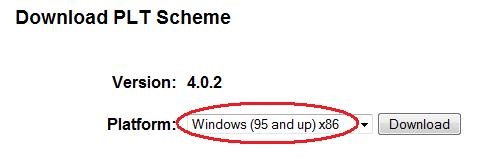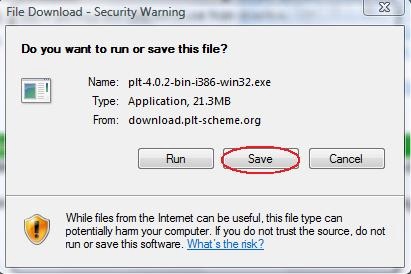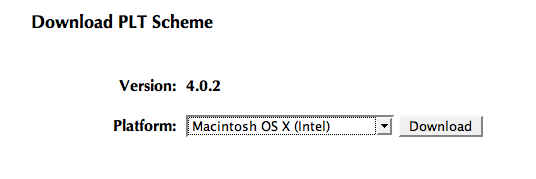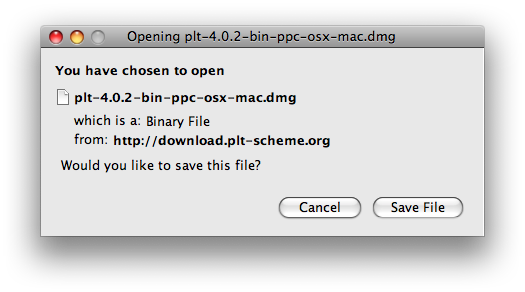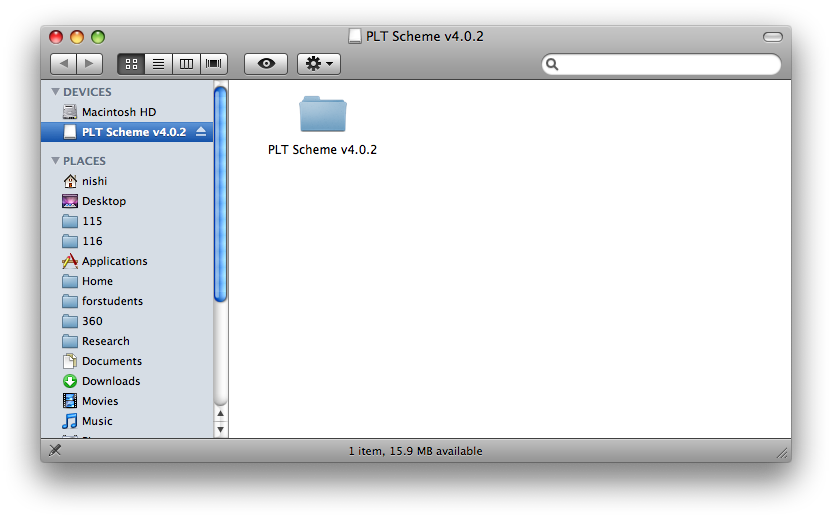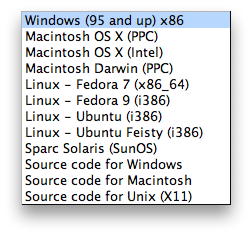Scheme—Setting up DrScheme at Home
Instructions for DrScheme installation are available for
Windows, Macintosh
and Linux.
Instructions for Windows Users
-
Go to the official DrScheme homepage, which is located at
http://www.drscheme.org/.
-
Click on the "Download" link and then click on the "Download PLT
Scheme" link.
-
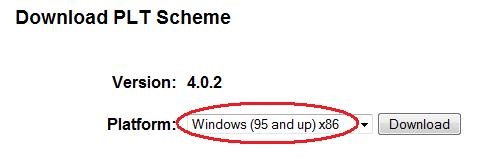
Next to "Platform:" you are presented with a drop-down menu. Select
the option "Windows (95 and up) x86" if it is not already selected for
you by default. Then click on the "Download" button.
-
On the next page, you will be presented with a list of "Download
links". Click on any one of these (preferably on one in the USA) to
request the download.
-
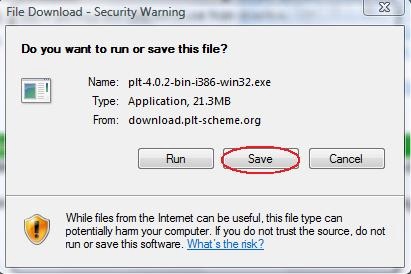
Your browser will pop up a window asking you whether you would like
to run or save the file (a screenshot from Internet Explorer is shown,
but other browsers will prompt you with something similar). Select
"Save" and then select a location to which you would like to save the
file. Make sure that this location is something you will remember
(such as your Windows Desktop, for instance).
-
Once the file has finished downloading, go to the location on your
computer that you specified in the previous step. Double-click on the
file, which will be named something like plt-4.0.2-bin-i386-win32.exe
(the numbers 4.0.2 may be different in the file name depending on the
version of DrScheme you have downloaded).
-
If you are presented with any security questions from Windows, select
"Run" or "Allow".
-
You will now be guided through the DrScheme install process. Click on
the "Next" button at each step when prompted.
-
When the install has completed, click on "Finish". If the
installation was successful, DrScheme will launch.
-
You've now completed the installation procedure. To use DrScheme in
the future, you can execute it either from the Start menu or from the
default download path (C:\Program Files\PLT\DrScheme.exe). Feel free
to create shortcuts to the application elsewhere for your own
convenience.
Instructions for Macintosh Users
-
Go to the official DrScheme homepage, which is located at
http://www.drscheme.org/.
-
Click on the "Download" link and then click on the "Download PLT
Scheme" link.
-
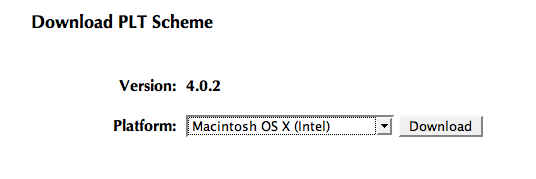
Next to "Platform:" you are presented with a drop-down menu. Select
the option that corresponds to the operating system installed on your
computer (for the newest machines select "Macintosh OS X (Intel)" and
for PowerPCs select "Macintosh OS X (PPC)"). Then click on the
"Download" button.
-
On the next page, you will be presented with a list of "Download
links". Click on any one of these (preferably on one in the USA) to
request the download.
-
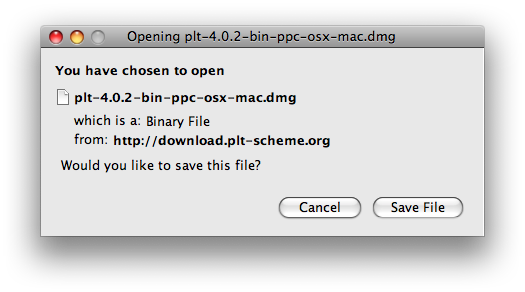
Your browser will pop up a window asking you whether you wish save
the file (the screenshot below is from Firefox; other browsers will
ask similar questions). Click on "Save File" to begin the download.
Depending on how your browser is set up, either the file will be
downloaded to a default location or you will be prompted for a
location. It isn't important where the file is downloaded, as long as
you know where it is.
-
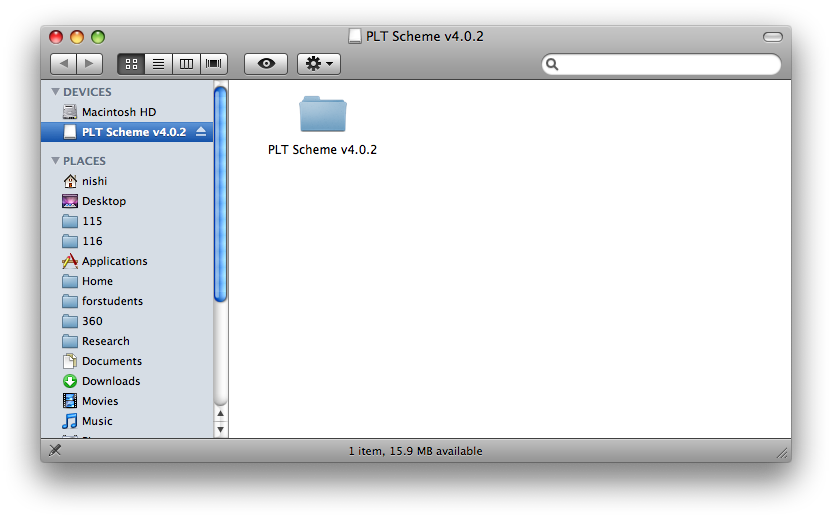
Open the disk image file plt-4.0.2-bin-ppc-osx-mac.dmg (the exact
name will depend on the current version of DrScheme and the platform
you have chosen). You will see a PLT Scheme folder; drag the folder to
your Applications folder.
-
You've now completed the installation procedure. Unload the disk image
by clicking on the eject button as seen in the illustration above. You
can now move the .dmg file to the Trash. To run DrScheme, use the
Finder to go to your Applications folder, then the PLT Scheme folder,
and then click on DrScheme. Once it has appeared in the Dock, use
ctrl-click to bring up a menu which allows you to keep DrScheme in the
Dock, allowing you to launch it from the Dock in future.
Instructions for Linux Users
Note: These instructions have been tested with Ubuntu
8.04. Some variations on these instructions may be needed depending on
your version of Linux.
-
Go to the official DrScheme homepage, which is located at
http://www.drscheme.org/.
-
Click on the "Download" link and then click on the "Download PLT
Scheme" link.
-
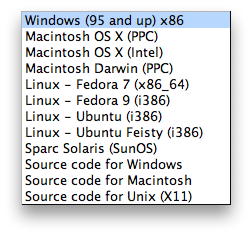
Next to "Platform:" you are presented with a drop-down menu.
Select the option that corresponds to the version of Linux installed
on your computer. Then click on the "Download" button.
-
On the next page, you will be presented with a list of "Download
links". Click on any one of these (preferably on one in the USA) to
request the download.
-
Your browser will pop up a window asking you whether you would like to
run or save the file. Select "Save" and then select a location to
which you would like to save the file. Make sure that this location
is something you will remember (such as your Desktop, for instance).
-
Once the file has finished downloading, follow the "Installation
Instructions" provided on the DrScheme website. These are located
underneath the list of "Download links" from Step 4.
-
You've now completed the installation procedure. You can run
DrScheme by selecting Applications > Programming > DrScheme
(this will vary depending on your version of Linux).
Materials provided for CS 115 in July 2008 by Terry Anderson.